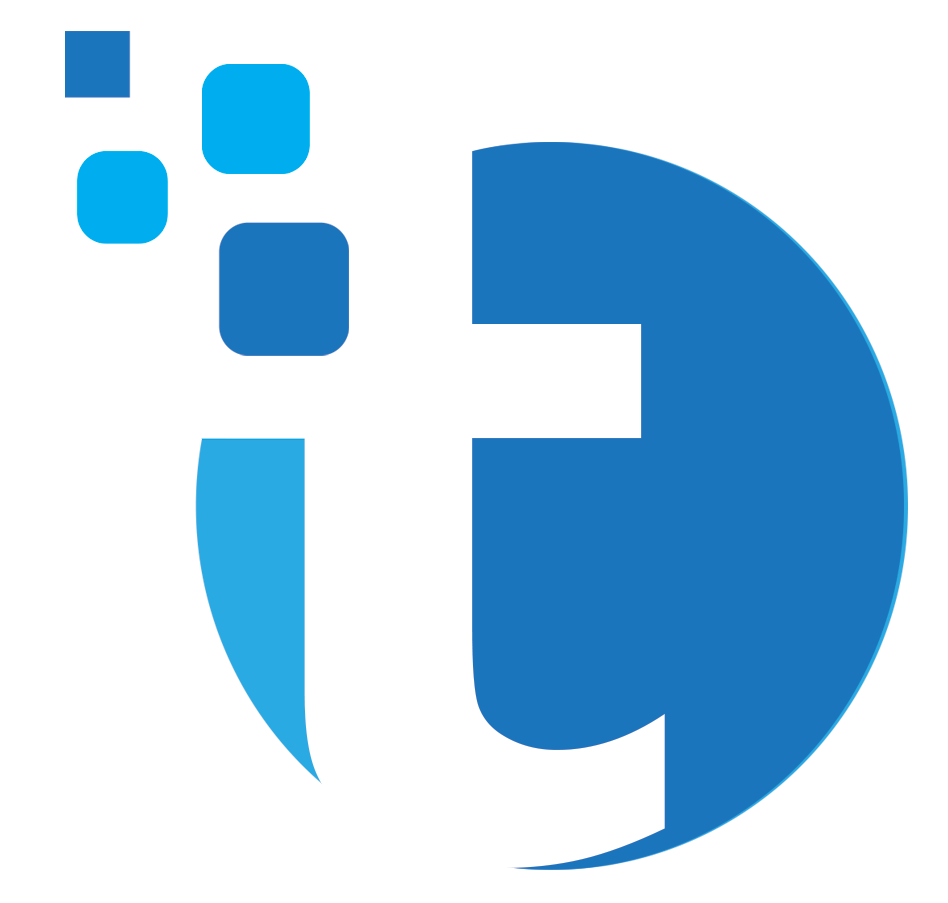Privacy is term used too much, yet Fitness App Privacy is a major issue. Whether you’re a concerned Fitbit user following Google’s $2.1 billion acquisition or someone prioritizing privacy, understanding the flow and accessibility of your health and fitness data is crucial, given its sensitivity. On the one hand, social media is taking our privacy away; on the other there is an increasing rise of AI in everyday lives around us. Moreover, Big Tech companies like Google and Apple already have much of our data with them.
While controlling every aspect of health information flow might be challenging, especially with instances like Google’s collaboration with Ascension, the nation’s second-largest health system, dedicating a few minutes to a health data audit is a proactive step. This audit ensures that your calorie burns and step counts remain private or are shared selectively.
Conducting a health data audit aligns with the fundamental principles of any data privacy examination: scrutinize the collected data, identify public segments, and assess app access permissions.
Though covering every fitness app is impractical, this guide focuses on prominent players in the field. Users of alternative apps can employ a similar process to inspect logged information and its utilization. Therefore, we also urge to make your devices secures through these techniques. As for as the health apps are concerned, the following measures can help your protect your privacy.
Apple Health: Safeguarding Your Health Logs
Apple Health places a significant emphasis on user privacy. Health data within the app is encrypted on both devices and Apple’s servers, providing an additional layer of protection. Enabling two-factor authentication further ensures that even Apple cannot access the health logs users accumulate.
Users are encouraged to read Apple’s privacy policy and review the policies of services linked to Apple Health. To examine connected apps, navigate to the app, tap the avatar in the top right corner, and select “Apps” under Privacy.
Permissions are categorized into write (adding data to Apple Health) and read (taking and using data) on the subsequent screen. Users have the flexibility to disable permissions, disconnect apps entirely, or delete collected data shared with Apple Health. Deleting data or erasing entire records can be performed through the “Devices” and “Watch” sections, respectively.
Considering data shared with others, users can manage activity sharing through the Watch app, ensuring control over the dissemination of stats to specific friends. While there isn’t a master setting to halt Apple Health data collection, users can effectively limit it by disabling Fitness Tracking in the iOS Settings under Privacy.
This meticulous review and management process empower Apple Health users to maintain control over their health data, emphasizing user-centric privacy practices.
Google Fit: Navigating Privacy Settings
Google Fit’s extensive privacy policy, accessible here, provides detailed insights into the data it collects. Users are advised to review not only Google Fit’s policies but also those of connected apps for a comprehensive understanding. Additional information on Google Fit’s data collection specifics is available here.
To review your data on Google Fit, open the app on your Android phone. Access your profile by tapping “Profile,” followed by the cog icon in the top right corner. On the ensuing screen, toggle off activity tracking and location logging separately to enhance privacy controls. For a comprehensive look at your health and fitness data, navigate to “Manage your data” and then “Manage data.” While viewing the data isn’t possible here, users can delete specific categories like heart rate or steps and wipe all data by tapping “Clear all data” and confirming the choice.
Checking app permissions is crucial. From the settings menu, select “Manage connected apps” right after tapping the cog icon. Here, users can see all apps with current permissions to interact with Google Fit. To revoke permissions, choose an entry and select “Disconnect.”
Google Fit lacks a strong social aspect or public profile, ensuring that only Google and connected apps have access to fitness stats. Users can uninstall Google Fit from their phones to cease data collection. If data is logged from a connected Wear OS smartwatch, signing out from the Fit app’s Settings can halt this.
Fitbit: Privacy Management in the Wake of Google’s Acquisition
Google’s acquisition of Fitbit introduces uncertainties about user data. To manage Fitbit data, open the app on your phone or access Fitbit on the web. Fitbit’s privacy policy can be reviewed here.
Fitbit users with linked friends can manage visibility through the app. Tap your avatar, then “Privacy,” and choose what aspects are public or private. To manage data, select “Manage data,” allowing users to disconnect third-party apps linked to Fitbit. Deleting the account, wiping all Fitbit-related records, including server data, is an option for users concerned about Google’s data collection strategies.
Fitbit lacks detailed options for restricting tracked data categories. Once a Fitbit tracker or smartwatch is set up, it tracks everything unless removed from the Fitbit app. Fitbit’s social features can be managed by tapping your avatar, then your name, to remove or block friends.
Users face decisions about managing their Fitbit data in light of Google’s involvement, with options ranging from adjusting visibility settings to disconnecting third-party apps and contemplating account deletion for comprehensive privacy control.
Strava: Navigating Privacy Settings for Seamless Sharing
Similar to Fitbit, Strava promotes social interaction and community engagement, prompting users to consider the visibility of running routes, step counts, and collected information.
Upon opening the Strava app, the Following tab is prominent, allowing users to manage individuals monitoring their activities. Users can stop others from following them and block future follow requests from the same screen.
For tailored privacy, access the Strava menu (three lines, top left), then tap Settings and select Privacy Controls. Here, users can set viewing permissions for various aspects, from group activities to the profile page. The Privacy Zones option permits users to designate specific areas, such as near home or work, where activities remain unlogged.
Default options for who can view runs and cycles can be set using mentioned controls. Manual adjustments are also possible for individual activities. By selecting a logged activity, tapping Edit, and navigating to Privacy Controls, users can hide it from others, including current followers.
Strava provides additional settings for robust privacy controls. From the Settings pane, tapping Link Other Services reveals third-party apps and devices with access to account stats, allowing for removal if needed. Data Permissions under Settings enable users to limit data collection from phones and connected wearables.
While individual activities can be deleted within Strava, deleting substantial data swiftly isn’t feasible through this method. The sole option for erasing all Strava data is to close the account. Users can log in to the Strava website, click Get Started under Download or Delete Your Account, and follow the necessary steps.
Follow Techolds for more details!